The Borehole Manager P-Text table is used to enter non-numeric data which were sampled at depth points (with a single depth entry) down the boreholes. This might apply to sample ID's, color descriptions, and other alphanumeric information. This data can be displayed in striplogs.
The P-Text data can be typed in by hand, as described below, or imported from another source. You may leave this table blank if you have no P-Text data.
See also
P-Data (Points) tabs for entry of numeric data for interpolation
I-Text for non-numeric data entered with depth intervals
- Access the Borehole Manager program tab.
- Create a new well if necessary, or click on the existing well to be edited.
- Click on the P-Text table for the well.
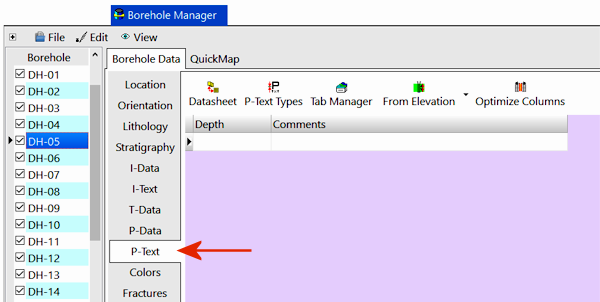
- Define the data columns if necessary: You can have multiple columns in this table, for your different P-Text components; use the P-Text Types button at the top of the table (or the Project Tables | Types Tables | P-Text Types item in the Project Manager) to define these. (More info)
Once you have the data columns defined, you can enter the data. These instructions are for hand-entering the data; please see the links at the end of this topic for other options.
- Depth: Enter the measured depth to the first sampled point for the hole.
! The depth units must be the same as the Vertical units you defined for the project (and which are displayed on the Location table). For example, if the elevation and TD for the hole are shown there in feet, then the depth listings here must be in feet as well.
! The depth values must be positive.
- From Elevation / From Collar Elevation: Use this button at the top of the table to define for this borehole which datum your depths were measured from. The designation will apply to all of the P-Text tracks, for all boreholes.
- Choose Measured from Elevation if the depths were measured from the ground elevation (entered as the "Z (Elevation)" field in the Collar Coordinates tab). This is the default setting.
- Choose Measured from Collar Elevation if the depths were measured from the collar elevation (entered as the "Collar Elevation" field in the Collar Coordinates tab).
-
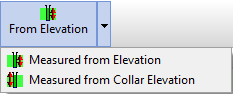
- Column 1: Click in (or <Tab> to) the first column to the right of the depth and type in the entry for that downhole point, for that component. If you have no data for a point, you can leave the cell blank. Blank cells will simply be skipped during processing. This data can be alphanumeric.
- Column 2 - Column x: Click in (or <Tab> to) the next column to the right of the first, and type in the data for that component, for that depth point. Repeat for as many columns as you have entries for, for that depth.
- Move on to the second row, clicking in its Depth column, and type in the measured depth to second sampled point for the well. Continue in this manner, specifying depths and data, for the entirety of your data. Example:
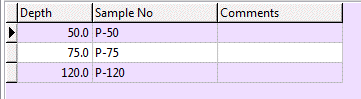
There is no limit to the number of downhole points that you may list for each drill hole.
 Back to Data Introduction
Back to Data Introduction

RockWare home page
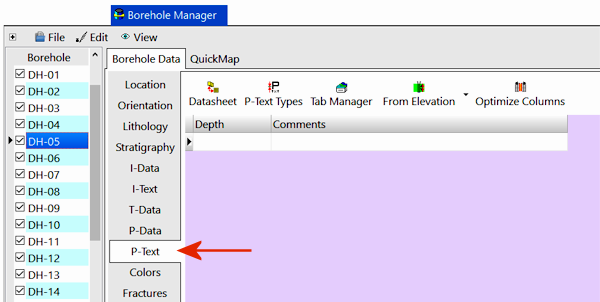
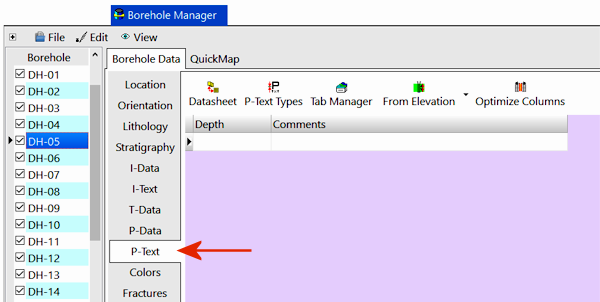
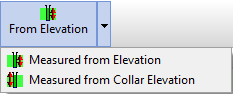
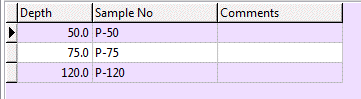
![]() Back to Data Introduction
Back to Data Introduction