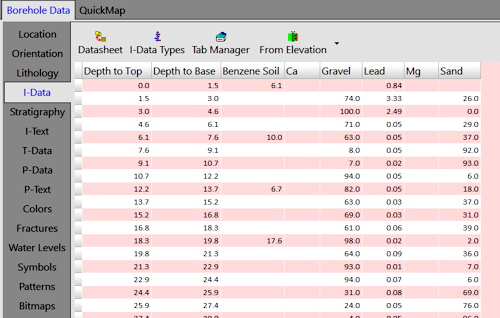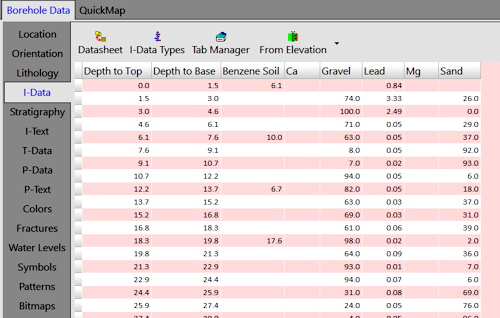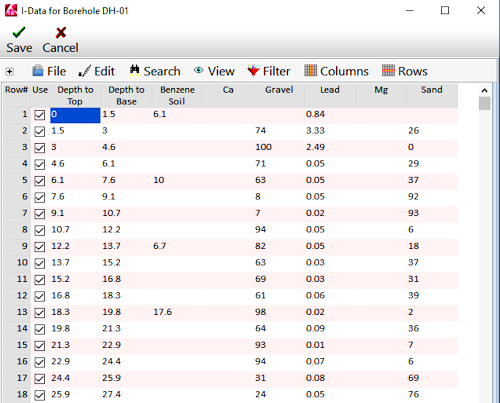Borehole Manager | Edit | Edit Data
Although the Borehole data tables might look like spreadsheets:
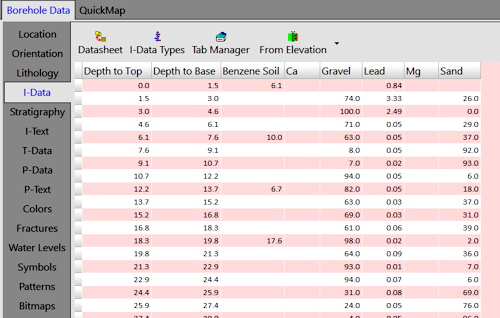
they are not. Instead, they are a fairly complicated merging of separate database fields. While you can type into these tables, just like you can with a regular spreadsheet, you cannot select a block of cells or copy/paste a block of cells like you can with a normal spreadsheet.
There is, however, a tool that will load the active borehole's current (in front) data table into a datasheet editor and allow standard copy/paste editing tools: the Datasheet button at the top of each table, and the Edit | Edit Data as Datasheet menu option.
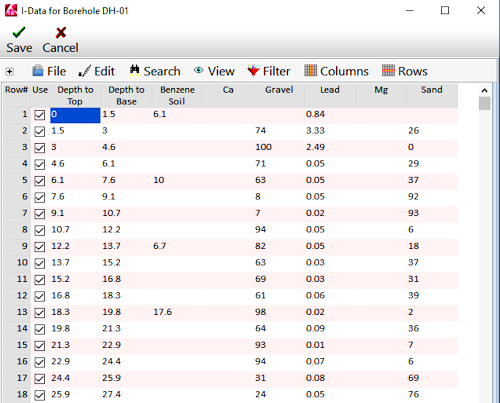
- To select a single cell, single-click in the cell. You can use the cut, copy, or paste tools.
- To select a range of cells, click and drag with your mouse.
- To edit a cell, double-click in the cell and type in a new value.
- Cut (Ctrl+X): Removes the current cell or block of cells, storing the contents in your computer's clipboard memory.
- Copy (Ctrl+C): Copies the current cell or block of cells, storing the contents in clipboard memory.
- Paste (Ctrl+V): Pastes the contents of the clipboard into the worksheet, starting at the current cursor location.
- Delete (Del): Removes the current cell of block of cells. It does not place the contents in the clipboard memory. This operation is not undo-able. Should you inadvertently delete data, you'll need to close the worksheet and cancel changes, and then reopen and edit the original data again.
- Cut All: Removes data from all cells, storing the contents in clipboard memory.
- Copy All: Copies all data into clipboard memory.
- Enable All: Inserts a check in the "Use" checkbox for all rows.
- Disable All: Removes the check from the "Use" checkbox for all rows.
- For all of the other editing tools, please refer to the documentation for the Utilities datasheet.
- Access the Borehole Manager program tab as necessary.
- Open the project to be edited.
- Select the borehole to be edited by clicking on its name in the Name listing.
- Click on the data table to be edited for this borehole. For example, if you wish to edit the I-Data records for this borehole, you would click on the I-Data tab to bring it to the front.
- Select the Edit menu above the borehole listing, and select the Edit Data option. (You can also click the Datasheet button at the top of the active data tab. Or, right-click in the body of the data table and choose Edit Data as Datasheet.)
- The program will load the current borehole's data listing into a RockWorks datasheet editor window. (If the Location tab is the active data table, then the Edit Data process will transfer the locations to the Datasheet. See Transferring Borehole Locations for more information.)
- Edit the data using the tools described above.
- When you're done:
- Click the
 button to accept the changes and post the data to the database. You'll be returned to the Borehole Manager.
button to accept the changes and post the data to the database. You'll be returned to the Borehole Manager.
- Click the
 button to cancel the editing changes and return to the Borehole Manager.
button to cancel the editing changes and return to the Borehole Manager.

RockWare home page