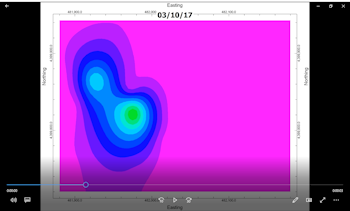
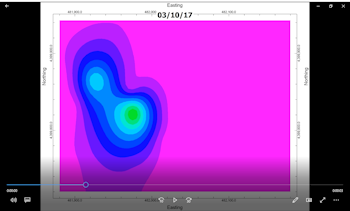
Use this program to read a series of existing PNG raster images from the project's Animation_Frames folder and create a video of the image sequence in numeric order. The animation may be saved to a variety of video formats.
! This program assumes you have a sequence of PNG images with a constant prefix (such as "Pic_"), followed by a 5-digit number (such as "00001" and "00002"), followed by the ".png" file name extension, all stored in the Animation_Frames sub-folder of your RockWorks project folder. This image sequence and setup is generated by RockWorks automatically when you run most of the programs in the Animation menu: it creates the image frames from the data source, then generates the animation from those frames. This Images -> Animation program is designed to permit you to generate a video from images which already exist.
! If there is a break in the numeric sequence (e.g. "Pic_00012.png" to "Pic_00014.png") then the rendering will stop at the last image in the contiguous sequence.
See also
View a Slide Show
Feature Level: RockWorks Basic and higher
Menu Options
Step-by-Step Summary
For example, if you were to enter "contour_" as the prefix here, then the files highlighted in the list below would be included, in order, in the output video.
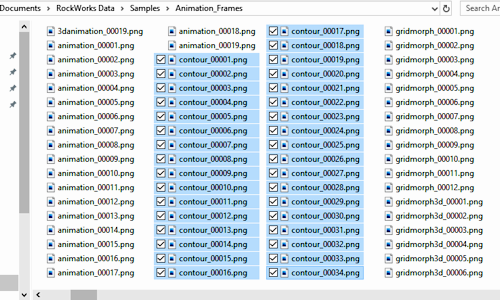
RockWorks will load the existing PNG images from the Animation_Frames folder and output then in sequence to the requested animation type. The animation will be displayed in the default viewer as selected.
![]() Back to Animate Menu Summary
Back to Animate Menu Summary