Import LAS Data - Set up the Final Import Parameters
On the fourth screen of the import window, you can establish some header and filtering information.
! At any time you can click the Back button in this window if you need to back-track to the first screen (to review header summary information) or to the second screen (to see curve summary and null value information).
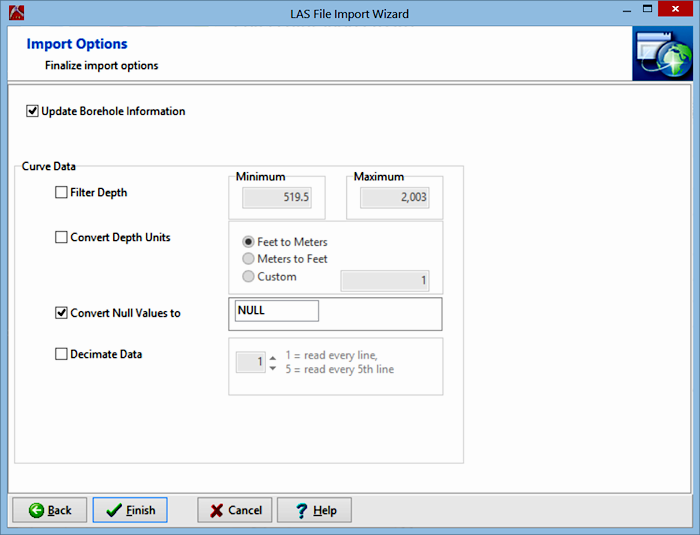
- Update Borehole Information: Insert a check here if you want the current data file's BH Info datasheet to be updated with the depth at log top and depth at log base, as selected in the first screen of the import.
- Curve Data
- Filter Depth: Insert a check here if you wish to import a subset of the entire depth range represented in the LAS file. If activated you can type in the top and bottom depth to be imported. This filter will apply to all of the curves.
- Convert Depth Units: Insert a check in the Convert box if you want the depth units to be translated from Feet to Meters, Meters to Feet, or converted using a customized conversion factor. Click in the appropriate radio button, and, if Custom, type in the value by which the LAS depth units are to be multiplied.
- Convert Null Values: Insert a check here if any null values in the LAS file should be replaced by a specified number, character, etc. The null values (such as "-999.25") can be replaced by a numeric value (such as 0), by a non-numeric value (such as null). When LogPlot plots curves, numeric null-replacements will be plotted at their true value. Non-numeric replacements will be skipped.
Recommended.
- Resample Data: Insert a check here to skip some of the lines of the input file, and specify the sampling interval. For example, if the LAS data is recorded every 0.2 feet but you prefer a resolution of 1-foot for use in LogPlot, you would set the interval to every 5th line.
- Decimal Places: Type in the number of decimal places to be listed for the curve data values.
- Click Finish to import the data.
LogPlot will create a Point Data datasheet in the current data window, with column headings corresponding to the names of the curves you selected. The first (left-most) column will contains depths, listed at the "Step" indicated in the LAS file. The depth range will correspond to the LAS file's Start and Stop depths, or a filtered depth range if you specified that. Each curve's data values will be listed in its column. If you requested replacement of null values with a particular replacement, these should be visible in the curve listings.
 Back to Importing LAS Data
Back to Importing LAS Data

RockWare home page
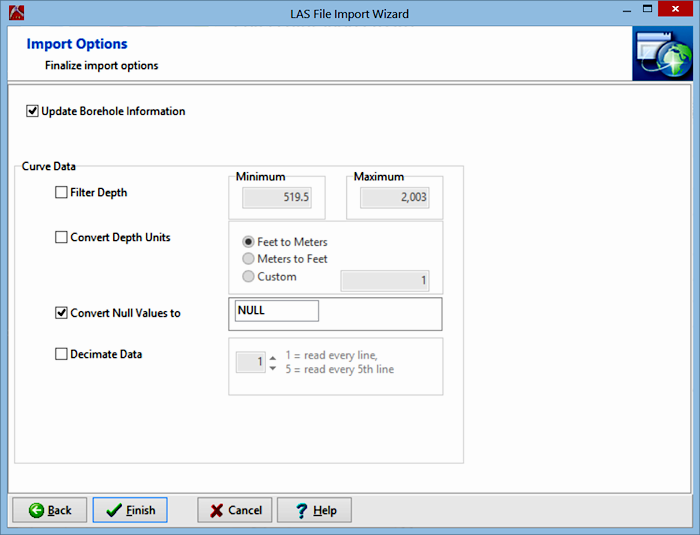
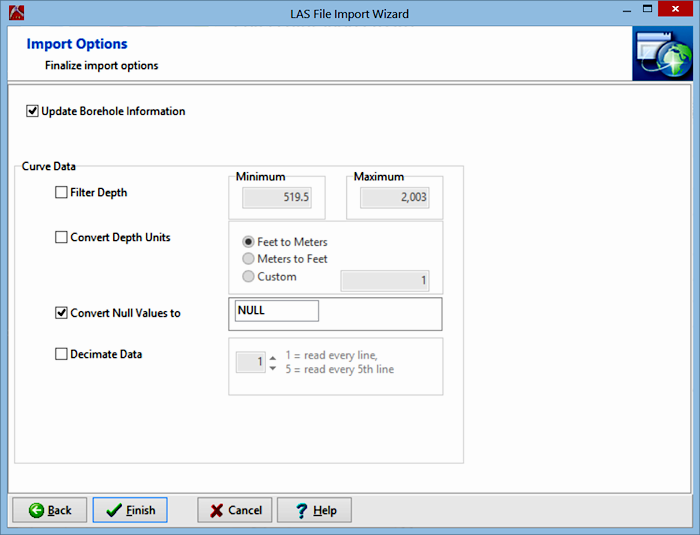
![]() Back to Importing LAS Data
Back to Importing LAS Data