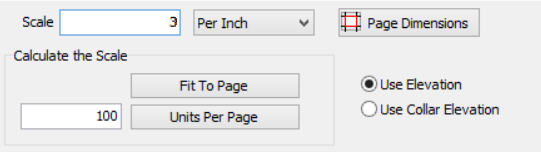
Scale: This setting, in the middle of the LogPlot Compile window, is used to define how many depth units will be displayed per vertical inch or centimeter of the log. In other words, it defines how compact or expanded the log will be.
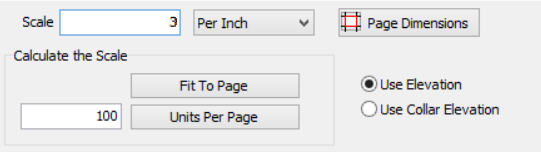
Option 1: Type in a known scale value (depth units per inch or centimeter).
Option 2: Calculate the scale to fit the entire log on a single page.
Option 3: Calculate the scale to fit a specified number of depth units on each page.
Option 1 - Scale: If you know exactly how many depth units you want plotted per inch or centimeter on the plotted log, just type that value into the Scale prompt.
For example, if your downhole data are entered in feet and you've selected Depth Units per Inch, and you type in "10" for the scale, then LogPlot will compile the data so that 10 feet are represented in each inch of your output log.
If your data are entered in meters, you've selected Depth Units per Centimeter, and you type in "1" for the scale, then LogPlot will compile the data so that 1 meter is represented in each centimeter on the output log.
Option 2 - Fit Log to Page: Choose this if you don’t need a specific scale but just want LogPlot to fit all of the data within the Start Depth and End Depth (at top of window) in the available space on a single page.
- Click the Fit to Page button.
- LogPlot will determine how much data will fit in how much space and update the scale displayed in the prompt box.
! If you make any adjustments to the Header/Footer settings, if you adjust the printer or page size, be sure to click the Fit to Page button again so that LogPlot updates the calculation.
! Fit to Page is not available if you are compiling multiple logs since the depth range of the different data files may vary.
Option 3 - Units per Page: Choose this to plot a specific number of depth units per page on your log.
- Type into the prompt the number of units to compile per page.
- Click the Units per Page button.
- LogPlot will determine how much space is available on the page and the scale that will result in the defined number of units within that space. It will update the scale displayed in the prompt box.
! If you make any adjustments to the Header/Footer settings, if you adjust the printer or page size, be sure to click the Units per Page button again so that LogPlot updates the calculation.
! LogPlot will determine the scale based on the available space on the first page of your log.
![]() Back to Compiling a Single Log
Back to Compiling a Single Log
![]() Back to Compiling Multiple Logs
Back to Compiling Multiple Logs