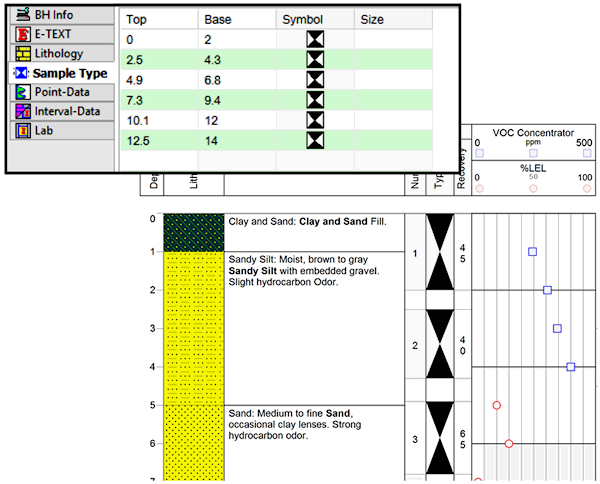Use: The LogPlot Symbol datasheet is used to enter depths and symbol numbers for plotting a variety of different graphic symbols in a Symbol column in the body of the log. These symbols can be "vector" symbols such as ![]() or "interval" symbols such as
or "interval" symbols such as ![]() .
.
Note that some people use the word "symbol" in the context of representing lithologic materials. In LogPlot and RockWorks we use the term "patterns" to denote this type of repeating graphic block, such as shown here:

If you wish to insert symbols in the header or footer of the log, that is done within the Log Designer, using the Header/Footer Symbol tool.
See also the new Water Level datasheet which is specific to the display of water level symbols and bars, and the Point Symbol datasheet which is fully compatible with RockWorks but supports only vector symbols.
Corresponding log design component: Data listed in this datasheet will be plotted on the log in the Symbol column of the same name.
Corresponding RockWorks data table: Symbol (with loss)
Right-Click Options: When you right-click in the Symbol datasheet's cells, you have the following options:
Cut, Copy, Paste Insert/Append/Delete Rows Manipulate Columns Fill Depth Column Edit Data Page Name Delete Data Page Move