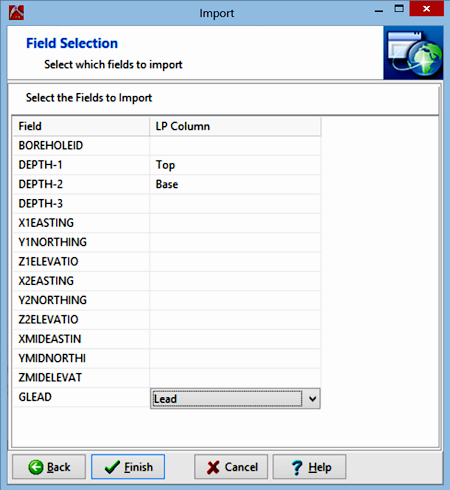The Data Editor's File | Import | Excel import program reads data from a single Excel worksheet into a single datasheet in the current data file. You may control the Excel columns which are assigned to each datasheet column.
! This importer assumes that the LogPlot datasheet has the necessary columns all set up for import. See Inserting, Deleting, and Renaming Columns for information about how to customize the datasheet for import.
See Import Excel Data into Multiple Datasheets for information about importing from Excel into multiple datasheets.
- Open the existing data file or data template into which the Excel data are to be imported.
- Click on the tab for the datasheet into which you wish to import the data. (You can insert a new datasheet if necessary.)
- Select the Data Editor's File menu, and choose the Import | Excel option.
- Enter the requested information into this first import screen:
- File Name: Click on the open-file button to the right of the prompt to select the name of the Excel file whose contents are to be imported.
- Import to: This determines the datasheet into which the data is to be imported. The default will be the current (front-most) sheet, but you may click on the arrows to advance through the list of datasheets in the current data file. The selected sheet will be brought to the foreground of the Editor. The datasheets will be listed by their tab names. If necessary you can move the import window to the side as you scroll through the tab names to see which datasheet is on top.
- Starting at Row: Enter the row number in the specified data tab at which the imported data listing should start. Note that the imported data will always start in the first column, though you can manually select the import column order.
- Skip Lines: Use this setting to ignore any header lines in the Excel worksheet.
- Worksheet: Select the name of the worksheet in the Excel to be imported at this time.
- Click Next to advance to the next screen, where you can assign specific Excel columns to specific columns in the selected datasheet.
- The first column, labeled Fields, corresponds to the column headings in the Excel file. The second column, labeled LP Column, corresponds to the columns in the active datasheet.
- Identify the first field you wish to import by clicking in the LP Column cell for that field and identifying the column in the datasheet where the data is to be imported. Repeat for additional fields. Any Excel columns you don't want to bring into LogPlot can be left blank (unmapped).
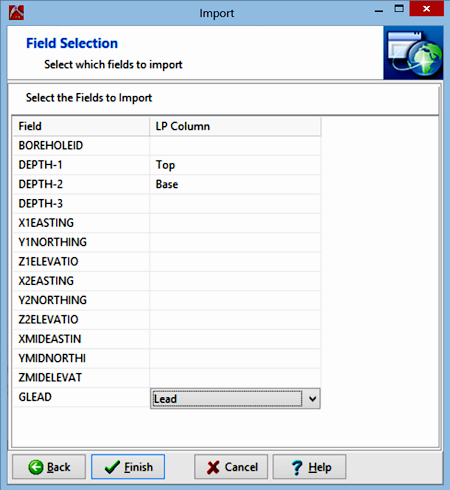
- Click Finish to proceed with the import.
LogPlot will read the selected columns in the Excel file and list them in the requested columns in the datasheet.
 Back to Importing Data
Back to Importing Data

RockWare home page