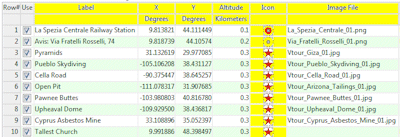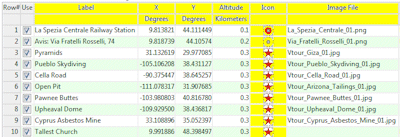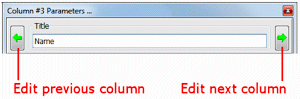Changing Column Titles, Styles, and Units
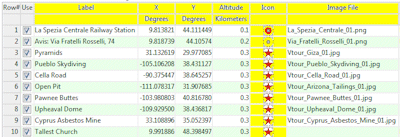
RockWorks | Utilities | Columns | Column Properties
Use this Utilities menu option to change the text displayed in the column headings, to change the units for any spatial data, and to change the style in which data is displayed in the columns. The datasheet allows graphic symbols, lines, colors, and patterns to be displayed in columns, as well as basic alphanumeric text. You can also set up cells to link to other files. The column characteristics are stored in a header block in the rwDAT file.
Menu Options
- Title: This field in the Settings window lists the name of the current column. It is the title which is displayed in the heading cells at the top of the datasheet.
- Content Type and Units: This section is where you establish what kind of information is stored in the column.
Step-by-Step Summary
- Access the RockWorks Utilities program tab.
- Open the datasheet to be manipulated.
- Select the Utilities | Columns | Column Properties command, or right-click in the column heading area (the gray part).
- Use the Previous or Next arrow buttons to advance/backtrack to the column you wish to modify.
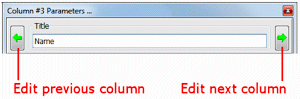
- To change the column's Title, click in the Title cell and edit/replace the existing text. We recommend that you limit the column names to 20 characters, including spaces.
- To change the column Type, click in the appropriate radio button. If requested, you'll also need to specify the Units.
- Generic Data
- Text columns display their contents as textual characters, both alphabetic and numeric. More …
- Date columns contain dates. More …
- Geographic/Spatial Data columns contain coordinate information.
- X or Y Coordinate columns contain map location coordinates. You must define the coordinate type and units that the X or Y coordinates represent. More...
- Linear (Z) Dimension columns contain elevation (Z), distance or other linear data measurements. You must define the units these values represent. More...
- Meridian columns contain meridian numbers for public land survey (PLSS) data. More...
- Pick List columns retrieve preconfigured lists of items to choose from in a quick-select window (rock types, etc.). More...
- Graphic Data columns display graphic items.
- Color columns display blocks of color. More …
- Line Type columns display graphic lines in a user-selected color. More …
- Pattern columns display graphic patterns. More …
- Raster Symbol columns display bitmap-style symbols. More …
- Vector Symbol columns display line-based symbols, in a user-selected color. More …
- Linked Data column contain names of files to be linked to the current data.
- File Name columns contain the name of any kind of file, with browse capabilities. More ...
- Hyperlink columns contain the names of URLs. More ...
- Image Name columns contain the names of image files, with browse and graphic preview. More...
- RwDat File columns contain the names of other RwDat files in the current project. More ...
- XYZ Table columns contain the names of linked XYZ files. More...
- Other Units columns are for miscellaneous computed values.
- Area columns contain numeric values representing areas. You must define the area units. More ...
- Density columns contain numeric values representing density. You must define the density units. More ...
- Mass columns contain numeric values representing mass. You must define the mass units. More...
- Volume columns contain numeric values representing volume. You must define the volume units. More ...
- Repeat this process for as many columns as you wish in the scrolling list, by clicking in each cell and choosing a type.
See also

RockWare home page