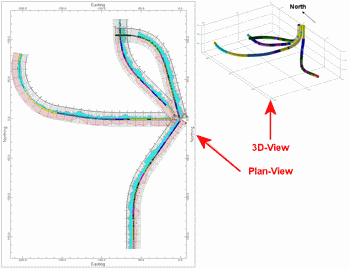
RockWorks | Borehole Manager | Map | Multi-Log Plan View
Use this tool to create maps in which striplogs, displaying user-selected columns, are projected onto a plan-view plane. This offers a bird's-eye view of the orientation of inclined and deviated drillholes. These maps can be appended to other plan-view maps (I-Data | Plan Map, etc.)
See the Multi-Log Map tool for a borehole location map with mini-logs plotted next to the borehole symbols.
Menu Options
Step-by-Step Instructions
Menu Options
- Clip: Insert a check here to restrict the logs to a specific elevation range. This can be helpful if the deviated logs project multiple layers onto themselves as they spiral downward.
- Top Elevation: Click here to type in the uppermost elevation to be included in the plan-view projection. Note that you are defining ELEVATION here, not depth.
- Base Elevation: Type in the lowest elevation to be included in the logs.
- Omit Vertical Boreholes: Insert a check here to include only deviated or inclined drillholes in the map. We recommend activating this option - it makes the processing much faster (eliminating the projection of vertical holes onto themselves as a single point) as well as because the purpose of this map is to display a bird's-eye view of the spatial orientation of non-vertical holes.
- Border: Insert a check in the Border check-box to annotate the map borders with axis titles and/or coordinate labels.
- Expand this heading to access the map border options. (More.)
- 2D Striplog Designer: Click on the 2D Striplog Designer tab to the right, to select the items to display in the individual logs in the plan-view map.

- Visible Items: Use the check-boxes in the Visible Items column to select which log items are to be displayed. See Visible Item Summary for information about the different log items.
- Options: Click on any of the Visible Items names to see the item's settings in the Options pane to the right. See the Visible Item Summary for links to the Options settings.
- Layout Preview: For each item you've activated, you'll see a preview cartoon in the upper pane. Click and drag any item to the left or right to rearrange the log columns. See Using the 2D Log Designer.
Step-by-Step Summary
- Access the Borehole Manager program tab.
- Enter/import your data into the Borehole Manager database.
- Enable boreholes: In the list along the left side of the Borehole Manager window, be sure the boreholes you want to include in the map are checked or enabled. Note that you can automatically omit vertical holes (you don't have to manually turn them off back at the main program window) using a menu option, as described above.
- Select the Borehole Manager | Map | Multi-Log Plan View command.
- Enter the requested menu options, described above.
- ! Be sure you click on the 2D Striplog Designer tab to lay out the logs (e.g. stratigraphy, curves, etc.)
- Click on the Process button to create the projected striplog plan-view map.
The program will create striplogs for all of the enabled boreholes (less any vertical holes, if you've opted to omit them), and will then project these striplogs onto a horizontal plane. Any additional diagram settings that you requested will be included. The plan-map will be displayed in a RockPlot2D tab in the Options window.
- You can adjust any of the following items and then click the Process button again to regenerate the map.
- Map settings in the Options pane on the left, and/or
- Striplog settings in the 2D Striplog Designer tab, and/or
- You can even click back to the Borehole Manager to turn boreholes on and off, and then return to the options window to recreate the map.
! Each time you click the Process button, or press the <Enter> key on your keyboard, the existing display will be replaced.
! Tip: You can undock the plot window using the  button.
button.
- View / save / manipulate / print / export the map in the RockPlot2D window.
 Back to Map Menu - Summary
Back to Map Menu - Summary

RockWare home page
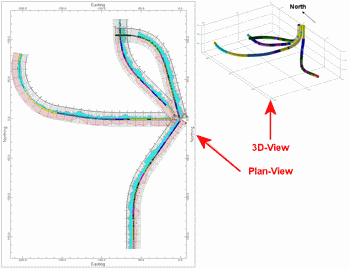
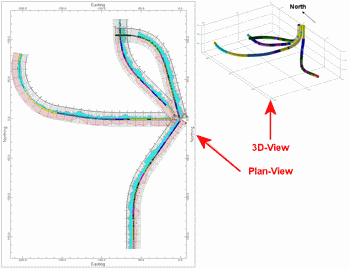

![]() button.
button.![]() Back to Map Menu - Summary
Back to Map Menu - Summary