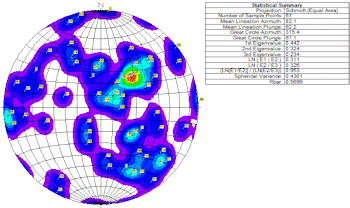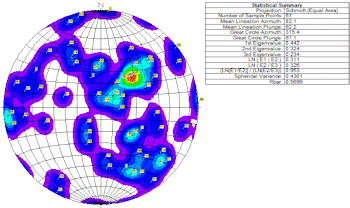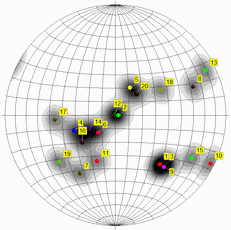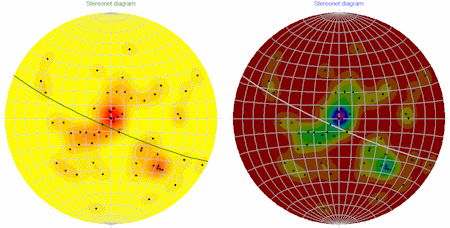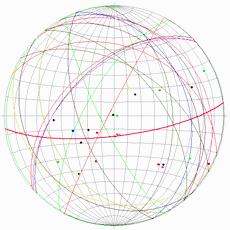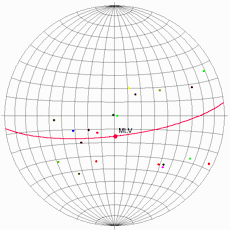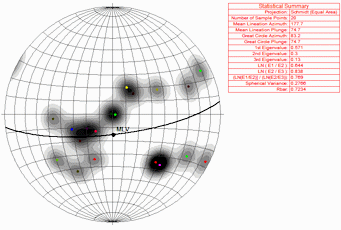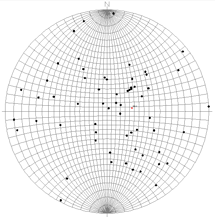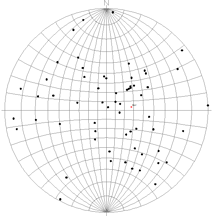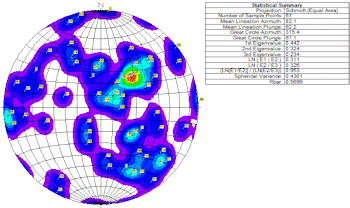
Menu Options
- Projection: Here you can establish how points are to be projected on the stereonet plot, as an equal angle or Wulff projection, or as an equal area or Schmidt projection. A lower hemisphere projection is used for both types.
! Note Stereonet contours (activated below) are based on point distributions within a Schmidt projection (equal area) diagram. If you plot points on a Wulff stereonet AND include contours, you may note that the point densities and contours might not correspond.
- Symbols: Insert a check here to activate the plotting of symbols on the stereonet. If your data are specified as Lineations, the symbols will represent the point of intersection on the stereonet sphere of the lines. If your data are specified as Planes, the symbols will represent the point of intersection of the poles to the planes. Expand this item to access the symbol settings.

- Labels: Insert a check here to turn on the plotting of labels for each point in the stereonet. Expand this item to access the label settings. Be warned that if there are many samples to be plotted, including individual labels can make the diagram difficult to read. If this is the case, the Diagram Legend (below) can be another way to identify samples.
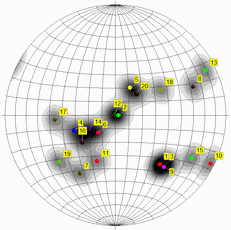
- Contours: Insert a check in this check-box to activate the plotting of line contours on the diagram to represent point density. Expand this item to access the contouring settings. If you request contours, they will be drawn based on a program-computed grid model; be sure you establish the Gridding Options (see below).

- Colored Intervals: Insert a check in this check-box to activate the plotting of color-filled intervals to represent point density on the diagram. Expand this item to access the colorfill settings. As with the line contours, above, the color intervals will be drawn based on a program-computed grid model.
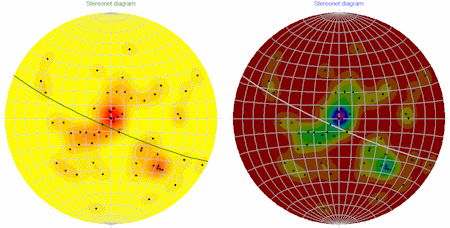
- Great Circles: Use this check-box and it settings to activate the plotting of planar data as great circles. (If the source data are Lineations, this option will be ignored.) Expand this item to select the line styles.
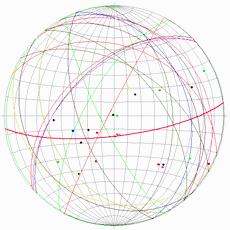
- Fixed line styles display the planar great circles in a constant line style, thickness, and color, which you can select.
- Variable colors are read from the datasheet. Expand this heading to select the Column that lists the colors.
- Mean Lineation Vector: To activate the plotting of the mean lineation vector, insert a check in this box. Expand this to select a symbol to represent it on the plot, and the label.
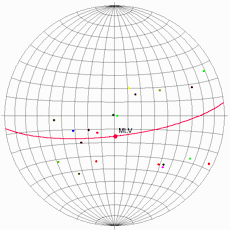
- Best Fit Circle: Insert a check in this box to activate the plotting of the program-computed best-fit great circle on the stereonet. Expand this item to select its line style and color.
- Title: Check this to activate the plotting of a diagram title, and expand this to enter the text, color, size, and position.
- Statistics : Check this item to plot a statistical legend for the data. Expand this item to select text size and color. (See the Statistical Summary.)
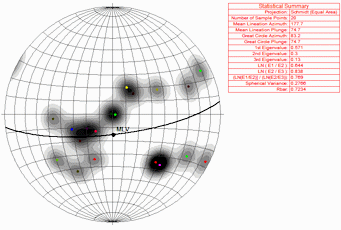
- Expand the Background button to turn on and off a variety of reference lines, ticks, and labels.
- Style/Width/Color: Click on this box to select the style, thickness, and color of the lines to be displayed in the background grid.
- Perimeter: Insert a check here to include a solid-line perimeter circle. (Recommended)
- Tick Marks: Insert a check here to plot small tick marks on the top, bottom, left, and right sides of the perimeter circle.
- North Indicator: Check this box to include the letter "N" at the top of the diagram.
- Schmidt/Wulff Net: Insert a check here to plot background lines specific to Schmidt or Wulff nets. (The program will pick the right one for the Projection you specified, above, under the Projection heading.)
- Spacing: Choose the desired background grid spacing. The examples below illustrate 5-degree and 10-degree Wulffnets.
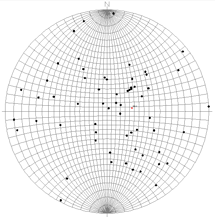
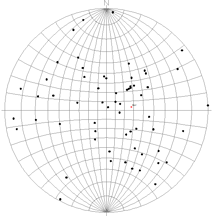
- Lambert Equal Area Net: Expand this heading to include azimuth lines/dip circles for Lambert projection lines.
- Azimuth Lines: Insert a check here to plot the radial spoke lines. Expand this heading to specify the degree spacing for the lines.
- Dip Circles: Insert a check here to plot the concentric dip circles. Expand this heading to specify the dip degree spacing for the lines.
- Perimeter: This is the circle that encloses the stereonet plot; choose its color and line style.
- Tick Marks: These are small lines plotted at the north, east, south, and west directions on the perimeter circle. Choose color and line style.
- North Indicator: This is the letter "N" plotted above the north tick mark outside the perimeter circle.
- The Gridding Options and Density Units items in the Stereonet Options window are used to establish how the point densities are to be computed if either line or color-filled contours have been requested on the stereonet plot. The program uses a process of "gridding" to compute point densities, in a manner similar to the gridding process for creating maps. The methods used to extrapolate the grid node values in a stereonet differ from the methods used in mapping, however. To access these settings, expand the Gridding Options item. For "basic" gridding, you might select the Step Function method, with density units in Percent. See Stereonet Gridding Options for a lengthy explanation.
! Note Stereonet contours are based on point distributions within a Schmidt projection (equal area) diagram. If you plot points on a Wulff stereonet AND include contours, you may note that the point densities and contours might not correspond.

RockWare home page