- Solid: Fills the isosurface with a single color; click on the color box to choose the fill color. (See Draw Style settings if you want to see the isosurface as a solid sheet.)
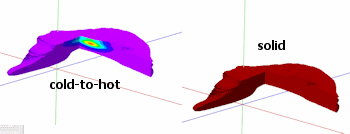
- Gradational: Color-codes the isosurface based on G (geochemical or geophysical "grade") values. Use the Min-Max button to the right to choose the gradational color palette to use.
- Minimum and Maximum: Use these prompts to set the G value range to be associated with the selected end colors. These will default to the entire G value range. You can type in your own values to illustrate a subset of the G values contained in the solid model. Or, if you are comparing different models with the same color scheme, you can use these prompts to establish the same G value range.
! You can click the Info button at the very bottom of the window to see the solid model's G-value range.
- Minimum and Maximum: Use these prompts to set the G value range to be associated with the selected end colors. These will default to the entire G value range. You can type in your own values to illustrate a subset of the G values contained in the solid model. Or, if you are comparing different models with the same color scheme, you can use these prompts to establish the same G value range.
- Color Fill Table: Choose this if you want the isosurface to be color-coded based on G (grade) values, with the custom G-value / Color association listed in a RockWorks Color Fill Table.
- Color File: Choose this if you want the isosurface to be color-coded based on G (grade) values, and if you have a text version of your Color Fill Table. Click the button to browse for the color file to be used.
! Using the Apply button tells the program to invoke the changes you have made. You cannot discard changes once they have been applied.
